Use PS to create diffuse light posters
Rendering:
 Search the public account photoshop tutorial forum and receive free self-study benefits
Search the public account photoshop tutorial forum and receive free self-study benefits
Operation steps:
step1:
CTRL+DELETE fills the background with a background color

step2:
Select the Ellipse tool on the toolbar and hold down SHIFT to draw a perfect circle

step3:
Select the gradient in the color fill of the graphic and choose the color you like. In order to better integrate the colors later, you can fill it with a transparent gradient color and pull the transparency of the light color part to 0
step4:
Select the filled circle, select Filter-Blur-Gaussian Blur, and select the value according to the preview effect
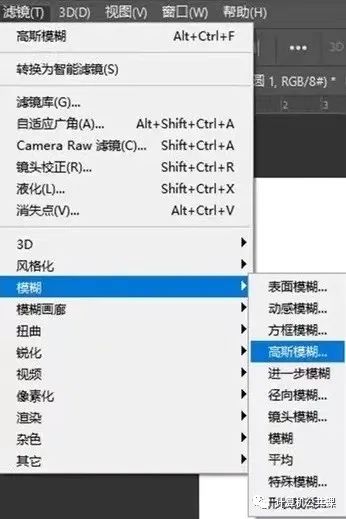
step5:
Follow the same steps to add a circle of another color, Gaussian blur and adjust the placement
step6:
Hold down Shift/Ctrl and select the background layer + two circle layers. Ctrl+E merges the three layers
step7:
Select Filter-Noise-Add Noise and adjust the value according to the preview effect. The value I chose is 8. The effect after adding noise is as follows
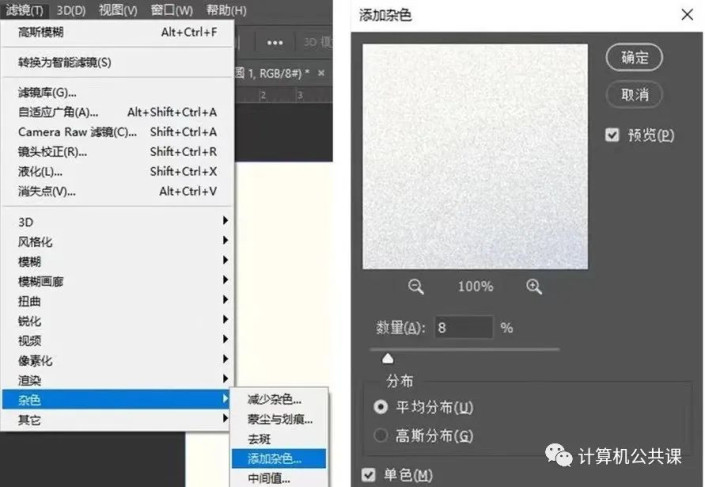

step8:
Finally add your favorite text
Complete:
 Search the public account photoshop tutorial forum and receive free self-study benefits
Search the public account photoshop tutorial forum and receive free self-study benefits
Use PS to create diffuse light posters
Rendering:
 Search the public account photoshop tutorial forum and receive free self-study benefits
Search the public account photoshop tutorial forum and receive free self-study benefits
Operation steps:
step1:
CTRL+DELETE fills the background with a background color

step2:
Select the Ellipse tool on the toolbar and hold down SHIFT to draw a perfect circle

step3:
Select the gradient in the color fill of the graphic and choose the color you like. In order to better integrate the colors later, you can fill it with a transparent gradient color and pull the transparency of the light color part to 0
step4:
Select the filled circle, select Filter-Blur-Gaussian Blur, and select the value according to the preview effect
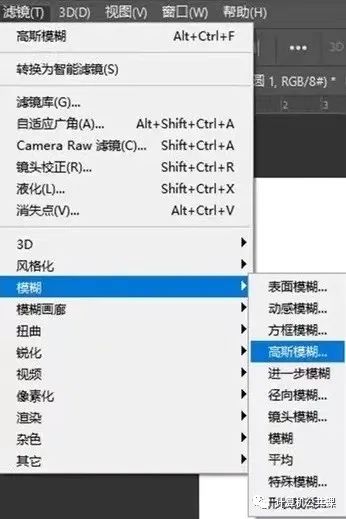
step5:
Follow the same steps to add a circle of another color, Gaussian blur and adjust the placement
step6:
Hold down Shift/Ctrl and select the background layer + two circle layers. Ctrl+E merges the three layers
step7:
Select Filter-Noise-Add Noise, and adjust the value according to the preview effect. The value I chose is 8. The effect after adding noise is as follows
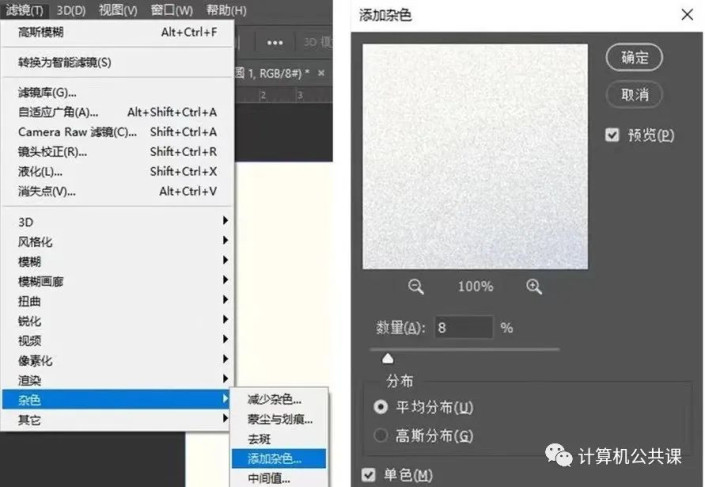

step8:
Finally add your favorite text
Complete:
 Search the public account photoshop tutorial forum and receive free self-study benefits
Search the public account photoshop tutorial forum and receive free self-study benefits

 微信扫一扫打赏
微信扫一扫打赏
 支付宝扫一扫打赏
支付宝扫一扫打赏

