Create a novel digital year poster
Rendering:
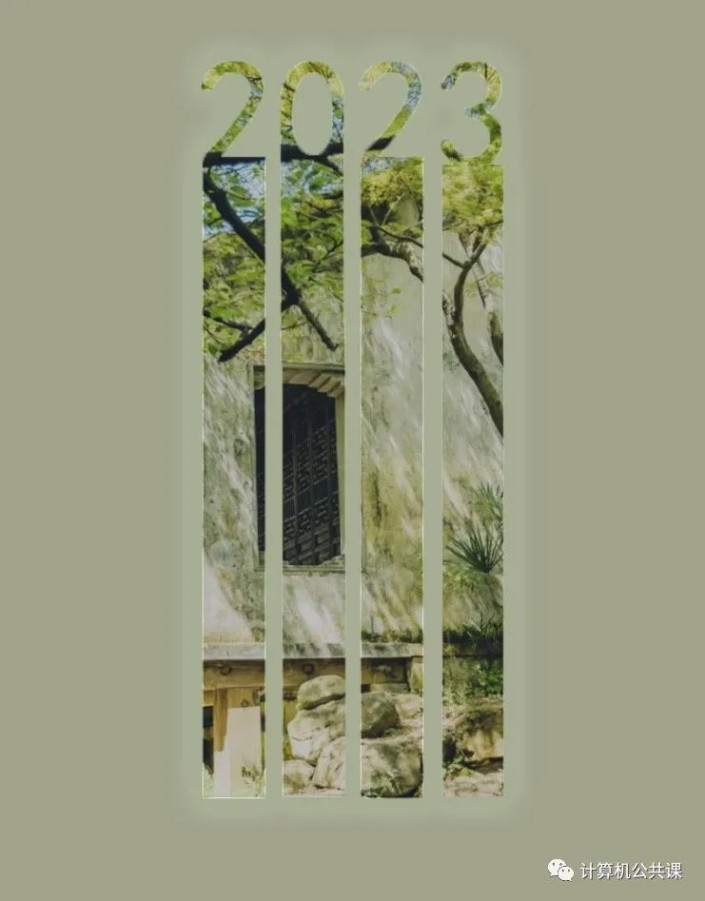
Operation steps:
1. First enter the year number, Ctrl+t to adjust the position of the number.
 To learn PS, please go to www.16xx8.com
To learn PS, please go to www.16xx8.com
2. Use the rectangle tool to drag a rectangle under the number 2, adjust the size and position, and align the rectangle strip with the number 2.

3. Hold down the Alt+shift keys for the rectangle under number 2 and copy the translation rectangle (this step is more troublesome, you can use the ruler to confirm the alignment).

4. Rasterize the layers of numbers 0 and 3, elongate the rectangles under 0 and 3, use the rectangular marquee tool to enlarge the border, reduce the opacity of the rectangular strip, and use the eraser tool to erase the excess. Merge all number layers so that the numbers and rectangle bars are on one layer.
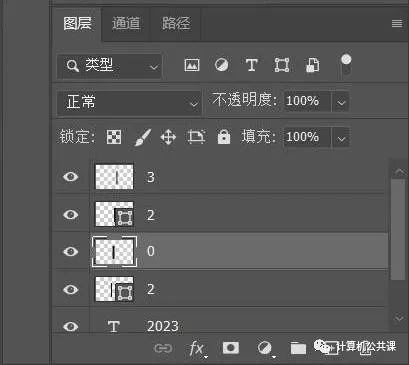

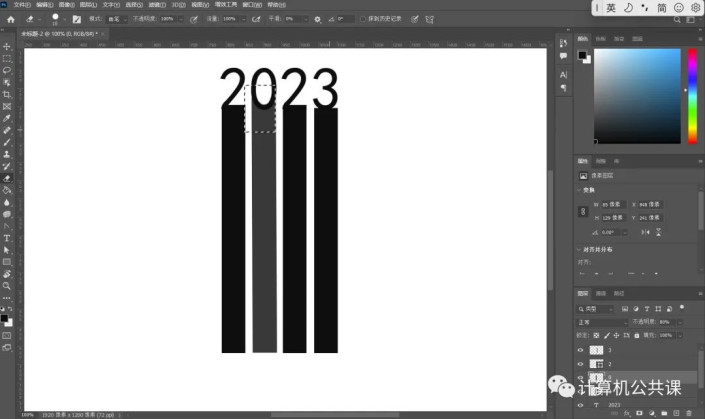
5. Add a background layer, reduce the transparency of the background, and use the quick selection tool to select the numbers. Add the image Mask http://www.16xx8.com/tags/38847/, and adjust the background layer so that the part you need is exposed digitally.
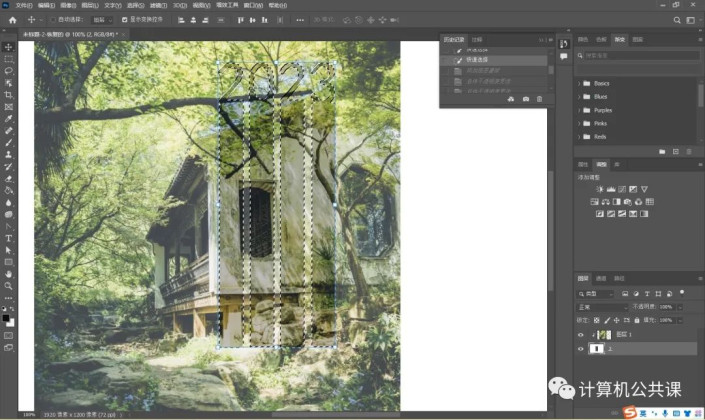
6. Add the outer glow layer style, adjust the opacity, noise and size range to increase the effect of outer glow.
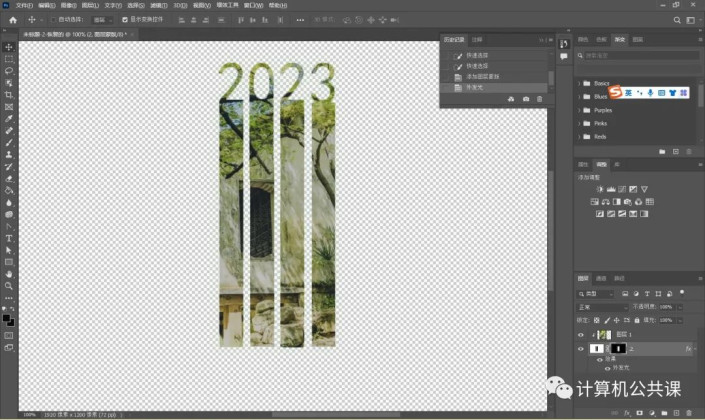
7. Use the eyedropper tool to absorb the appropriate color from the background image, add a new layer, and use the paint bucket tool to dye the entire layer into the absorbed color as the background of the poster.

Complete:
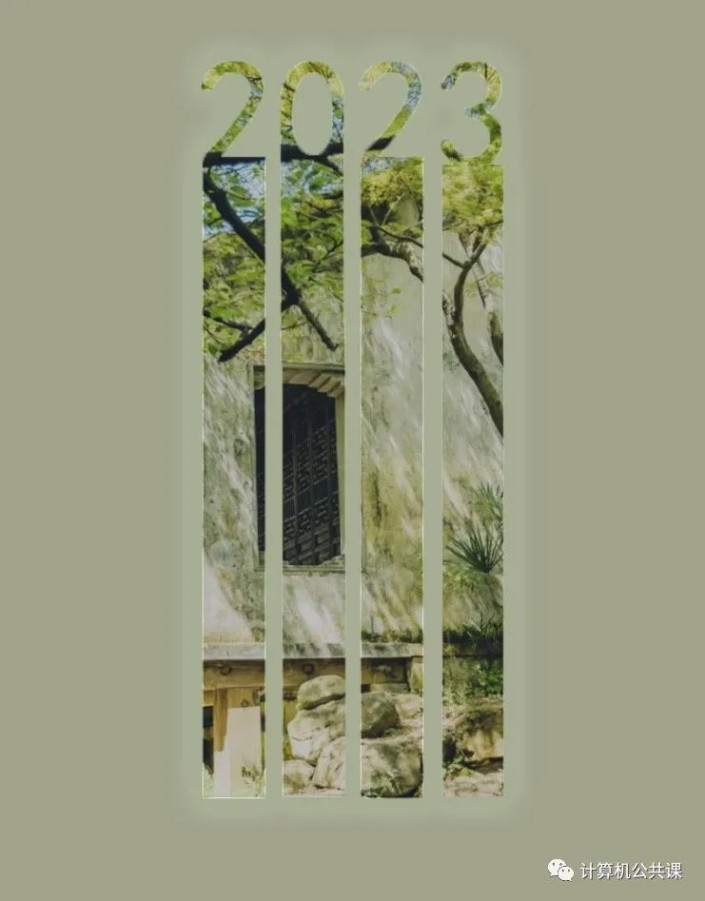
A complete poster is produced.

 微信扫一扫打赏
微信扫一扫打赏
 支付宝扫一扫打赏
支付宝扫一扫打赏

