This tutorial uses PS to adjust the beautiful anime girl taken at the comic exhibition to a pink color. Students who have gone to the comic exhibition know that there are all kinds of characters. Do you like them very much? If you happen to like the photo, Are the characters happy? So how do you color the photos you took? The photos you took at that time are different from the expected colors. Cute girls are always suitable for pink and tender tones. Let’s learn to color them together. Bar.
Rendering:

www.16xx8.com

There is no such thing as a very pink girl! This is why everyone calls me sister Xigua Meishe Dumao!
[Bah] Then I will teach you step by step now!
Let’s take a look at the original picture first

I took this set of on-site photos next to the glass window outside the venue. I had been holding back a lot of water that day but it didn’t stop. It was very dark. The light was not good and the lighting was severe.
It can be seen that the original picture is gray and flat, and has Sony’s unique dark tone. If you show it to a girl directly, she will definitely be forgotten in the future~
Therefore, it is very important to do a good job in the later stage!
First, let’s look at the original image and determine the effect we want.
As mentioned before, we prefer the effect of tender white flowers and pink flowers. The original image is gray and black, so our first step should be to increase the exposure.
Then raise the shadows and black levels to weaken the black parts of the picture, and at the same time lower the highlights and white levels to suppress the overexposed parts.
At the same time, I lowered the color temperature a little bit to make the color more bluish, which also effectively weakened the yellowish color of the skin and made it more rosy.
A slight increase in contrast will keep the image from being too white.

The HSL part does not move much, and the hue is almost unchanged. The light green is pulled to the right to make the green reflected in the glass bluer.
A method of reducing the color in the background, optional or not.
As for the saturation, I focused on reducing the eye-catching background colors such as green and purple as well as the dispersion. I also reduced the orange, yellow and red to make the skin tone whiter.
If your skin tone feels darker, you can increase the brightness of these three colors, but I didn’t touch the brightness here because I think it’s okay.


In this way, the general adjustment is actually OK, isn’t it very fast!
Next, out of habit, I calibrated the entire image a second time, roughly splitting the tone and adding cyan, and adding red, blue, and minus green in the camera calibration.
Let me mention here, the general tone is pink and tender, or it is all pink or pink and white. If you want to use pink with a different color,
The most preferred choice is a bluish blue, and not too rich.
This is also a personal experience. Pink and blue are a very fresh and comfortable color combination.


Then we import into PS!

After the skin is polished and liquefied, isn’t it very cute! Feeling bad? fine! Let’s continue!
Next is the ultimate killer trick of a pink film! Add color palette!
We add a pink mask to the screen,
The specific operations are as follows:
Create a new pink fill layer



Then change the blending mode and layer opacity on this pink mask layer. I usually set the layer opacity to about 10%.
The blending modes can be selected one by one after adjusting the opacity. I usually use overlay.
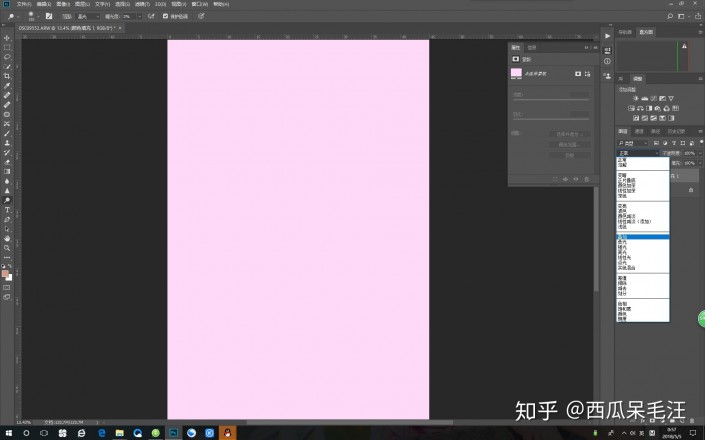

It can be seen that the picture immediately looks more pink than before!
At this step, sometimes the hair will look a little strange if it is dyed pink. You can use an eraser to remove it.
However, the effect of adding powder to the white hair of my set of pictures is okay, so I didn’t rub it. It depends on the actual situation.
Then, as I said before, pink and blue, you can try to add a layer of light blue on top of the pink.
You can do it once with the above method, except change the pink color to light blue, or you can directly copy the pink layer and change the pink color to blue separately:
First, ctrl+J copies the pink layer

Then double-click the pink panel of the copied layer to change the color
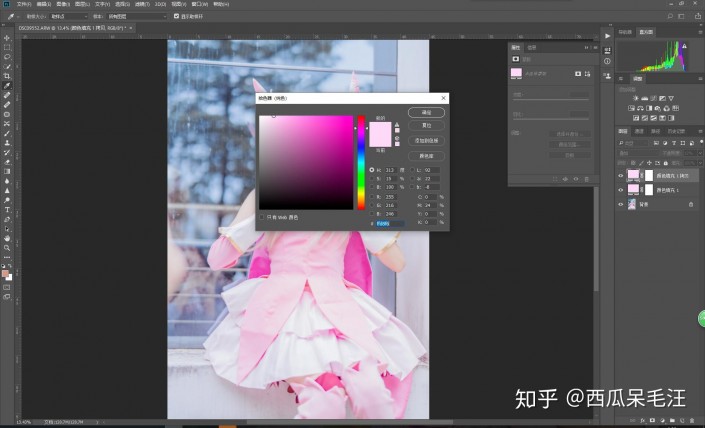
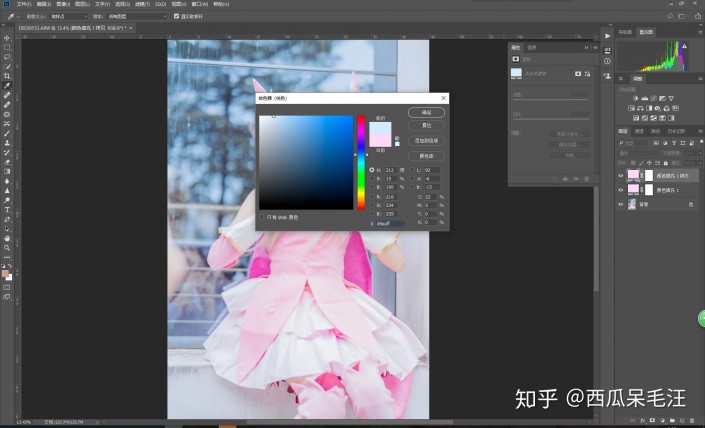
Slightly lower the opacity of the blue layer and the result will be as follows

It can be seen that after superimposing the blue layer, the picture looks less boring compared to the picture with only the pink layer, because the two colors are neutralized on the background.
However, due to the continuous addition of two white layers, the entire picture will be a bit white, so we use the color levels to adjust it to lower the dark parts of the picture



Then, you’re done!

Complete:

The overall color adjustment is very simple. You don’t need to remember the parameters, just follow your own feelings.
This tutorial uses PS to adjust the beautiful anime girl taken at the comic exhibition to a pink color. Students who have gone to the comic exhibition know that there are all kinds of characters. Do you like them very much? If you happen to like the photo, Are the characters happy? So how do you color the photos you took? The photos you took at that time are different from the expected colors. Cute girls are always suitable for pink and tender tones. Let’s learn to color them together. Bar.
Rendering:

www.16xx8.com

There is no such thing as a very pink girl! This is why everyone calls me sister Xigua Meishe Dumao!
[Bah] Then I will teach you step by step now!
Let’s take a look at the original picture first

I took this set of on-site photos next to the glass window outside the venue. I had been holding back a lot of water that day but it didn’t stop. It was very dark. The light was not good and the lighting was severe.
It can be seen that the original picture is gray and flat, and has Sony’s unique dark tone. If you show it to a girl directly, she will definitely be forgotten in the future~
Therefore, it is very important to do a good job in the later stage!
First, let’s look at the original image and determine the effect we want.
As mentioned before, we prefer the effect of tender white flowers and pink flowers. The original image is gray and black, so our first step should be to increase the exposure.
Then raise the shadows and black levels to weaken the black parts of the picture, and at the same time lower the highlights and white levels to suppress the overexposed parts.
At the same time, I lowered the color temperature a little bit to make the color more bluish, which also effectively weakened the yellowish color of the skin and made it more rosy.
A slight increase in contrast will keep the image from being too white.

The HSL part does not move much, and the hue is almost unchanged. The light green is pulled to the right to make the green reflected in the glass bluer.
A method of reducing the color in the background, optional or not.
As for the saturation, I focused on reducing the eye-catching background colors such as green and purple as well as the dispersion. I also reduced the orange, yellow and red to make the skin tone whiter.
If your skin tone feels darker, you can increase the brightness of these three colors, but I didn’t touch the brightness here because I think it’s okay.


In this way, the general adjustment is actually OK, isn’t it very fast!
Next, out of habit, I calibrated the entire image a second time, roughly splitting the tone and adding cyan, and adding red, blue, and minus green in the camera calibration.
Let me mention here, the general tone is pink and tender, or it is all pink or pink and white. If you want to use pink with a different color,
The most preferred choice is a bluish blue, and not too rich.
This is also a personal experience. Pink and blue are a very fresh and comfortable color combination.


Then we import into PS!

After the skin is polished and liquefied, isn’t it very cute! Feeling bad? fine! Let’s continue!
Next is the ultimate killer trick of a pink film! Add color palette!
We add a pink mask to the screen,
The specific operations are as follows:
Create a new pink fill layer



Then change the blending mode and layer opacity on this pink mask layer. I usually set the layer opacity to about 10%.
The blending modes can be selected one by one after adjusting the opacity. I usually use overlay.
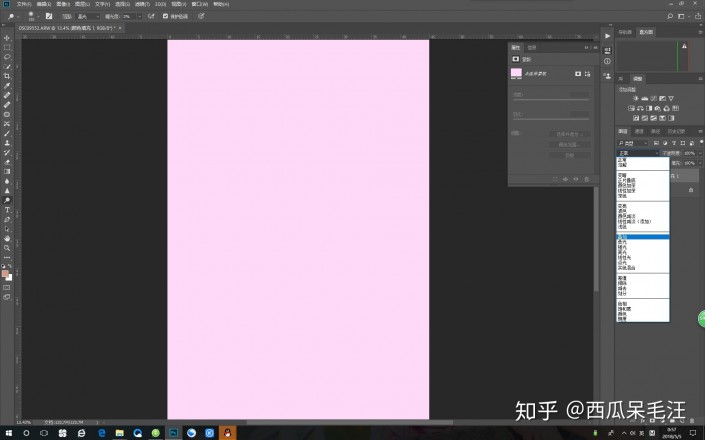

It can be seen that the picture immediately looks more pink than before!
At this step, sometimes the hair will look a little strange if it is dyed pink. You can use an eraser to remove it.
However, the effect of adding powder to the white hair of my set of pictures is okay, so I didn’t rub it. It depends on the actual situation.
Then, as I said before, pink and blue, you can try to add a layer of light blue on top of the pink.
You can do it once with the above method, except change the pink color to light blue, or you can directly copy the pink layer and change the pink color to blue separately:
First, ctrl+J copies the pink layer

Then double-click the pink panel of the copied layer to change the color
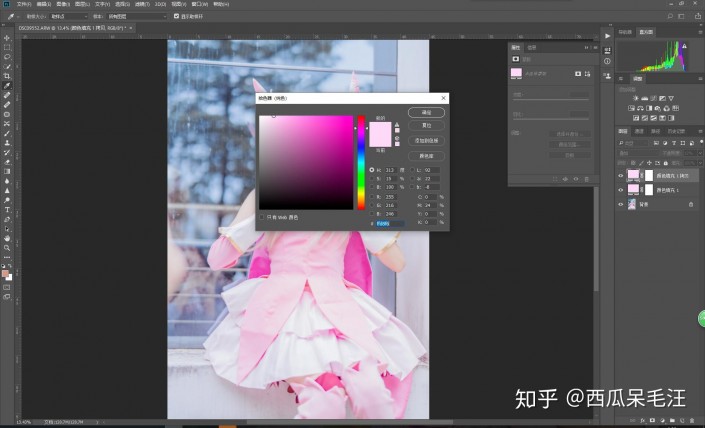
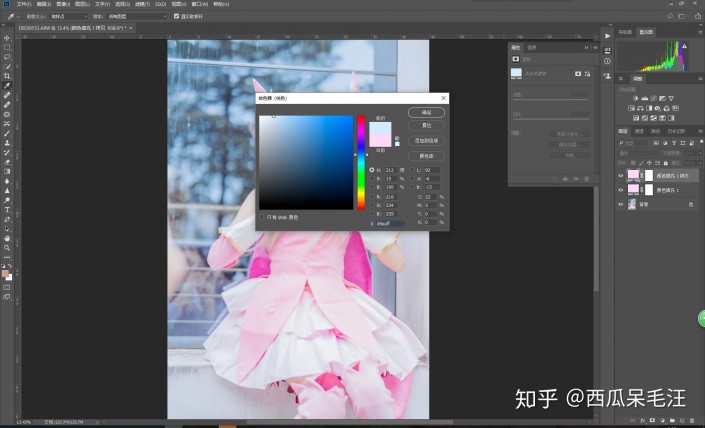
Slightly lower the opacity of the blue layer and the result will be as follows

It can be seen that after superimposing the blue layer, the picture looks less boring compared to the picture with only the pink layer, because the two colors are neutralized on the background.
However, due to the continuous addition of two white layers, the entire picture will be a bit white, so we use the color levels to adjust it to lower the dark parts of the picture


Then, you’re done!

Complete:

The overall color adjustment is very simple. You don’t need to remember the parameters, just follow your own feelings.

 微信扫一扫打赏
微信扫一扫打赏
 支付宝扫一扫打赏
支付宝扫一扫打赏

