Source: Photo Processing Network Author: People from Nacun
This tutorial introduces a neutral to yellow coloring method. This tutorial is more suitable for pictures with more colors and a messy picture. As long as it is simple You can see obvious results in just a few steps.
| Final effect |
 |
Original image
 |
1. Open the material picture and press Ctrl + J twice to get layer 1 and layer 1 copies respectively.
2. Return to layer 1, press Ctrl + I to invert, and then change the layer blending mode to “Color”.
3. Return to the copy of layer 1 and change the layer opacity to: 60%.
4. Create a channel mixer adjustment layer, select the red channel, and the parameters are: -50/200/-50/0/0. After confirmation, change the layer blending mode to “Lighten”.
5. Create an optional color adjustment layer, parameter settings: red: 0/0/0/-85, yellow: -80/100/50/0, neutral color: -16/-9/- 10/0.
6. Create a brightness/contrast adjustment layer with a brightness of 50 and a contrast of 8. Then fill the mask with black and use a white brush to paint out the characters.
7. Create a Brightness/Contrast adjustment layer with a brightness of 2 and a contrast of 21. The final effect is completed after confirmation.
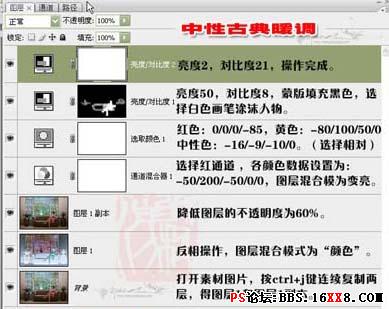 |
Source: Photo Processing Network Author: People from the Village
This tutorial introduces a neutral to yellow coloring method. This tutorial is more suitable for pictures with more colors and a messy picture. As long as it is simple You can see obvious results in just a few steps.
| Final effect |
 |
Original image
 |
1. Open the material picture and press Ctrl + J twice to get layer 1 and layer 1 copies respectively.
2. Return to layer 1, press Ctrl + I to invert, and then change the layer blending mode to “Color”.
3. Return to the copy of layer 1 and change the layer opacity to: 60%.
4. Create a channel mixer adjustment layer, select the red channel, and the parameters are: -50/200/-50/0/0. After confirmation, change the layer blending mode to “Lighten”.
5. Create an optional color adjustment layer, parameter settings: red: 0/0/0/-85, yellow: -80/100/50/0, neutral color: -16/-9/- 10/0.
6. Create brightness/pairsContrast adjustment layer, brightness: 50, contrast: 8, then fill the mask with black, and use a white brush to paint out the character parts.
7. Create a Brightness/Contrast adjustment layer with a brightness of 2 and a contrast of 21. The final effect is completed after confirmation.
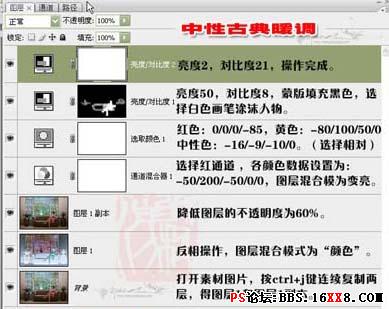 |
<!–Collectio

 微信扫一扫打赏
微信扫一扫打赏
 支付宝扫一扫打赏
支付宝扫一扫打赏

